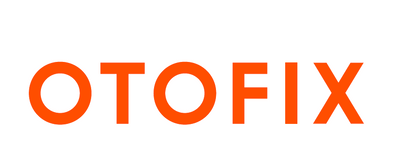FAQ
Q: Why am I unable to use Paypal or Apple Pay to purchase software/updates directly?
Please contact the customer service (E-mail: support.eu@otofixtech.com) to purchase software/updates directly
Q: I failed to purchase the software/update, but I received the message "The product has been moved"
Please contact tech support and provide a screenshot of the message received.
Q: Why am I receiving an "Install Failed" error when attempting to download software?
Android: Long hold the app icon, go to app info > storage > Clear cache and try the download again.
iOS: Go to Me > Settings > Clear Cache and try the download again
Q: Why am I receiving the error message "The vehicle does not support current language"?
Please contact tech support and provide your serial number to change the sales contract to the preferred language.
Q: Problems & Solutions: Model & Year
Problem description:
I could not find the model year of my vehicle listed on the tool, so I selected a model year close to that of my vehicle. I programmed an OTOFIX MX-Sensors to replace a broken sensor and attempted to activate the sensor as part of the described Relearn procedure, but I cannot relearn the sensor.
Solution:
If your vehicle model is not supported on your otofix tool, please contact support for a suitable vehicle model year, if available.
Q: When should I upload data logs via MaxiTools
Logs are collected via MaxiTools when the errors which are most likely related to system program issues occurred. Generally these errors occurred before we get access to internal diagnostic function menu or before we started to diagnose the vehicle. For example, when we tap Diagnostic—Benz, but error message “Authorization Check Failed” came up.
Q: Why am I receiving an error message after factory resetting my device?
Generally this issue occurs after a factory reset attempt on a device that is out of subscription.
Go to ES File Explorer > SD Card > Scan > apk_back
Reinstall MaxiDas.apk
If the apk_back folder is not found on the SD card, please upload the data log via MaxiTools and send the MaxiUI version to tech support
Q: Why is my device stuck on the startup screen?
If the device has a valid subscription, flash the device with program which will delete all data; If the device is out of subscription, flash the device with program which will not delete all data first; If the device is still stuck, the risk of using flash program will delete all data and flash the device with the program which will delete all data. Contact tech support for further assistance.
Q: Why has the program stopped?
Please check if your device is in black list. If not, please upload logs via MaxiTools for further details
Q: What should I do if the update list doesn't load?
- Check to see if there is a network issue.
- Check if otofix's server Ips are blocked by your internet provider
- Try to connect the device to another wifi connection or your phone's hot spot
Q: If the Update list is loaded up
Please go to System Settings-Storage, check if internal space is enough;
Please go to System Settings--About tablet, check if MaxiUI version is too low;
If MaxiUI version is too low, you can use OSupdate apk. file (contact support for this file) to update the system version of the device to higher version first;
If internal space is not enough, please uninstall all software first, then download BMW, Benz, Audi one by one first before you download any other software.
If the space is still not enough, you can purchase a designated TF card and download BMW software into this TF Card
※ Only Sandisk TF card of 16G storage, class 10, 80MB/S is compatible with diagnostic tools;
※ Only BMW can be downloaded into this TF Card;
If MaxiUI version is normal and internal space is enough, please upload data logs via MaxiTools for checking (refer to E. Upload data logs via MaxiTools).
Q: What should I do if I see an "Authorization" error?
Issue: Whichever software is tapped, you will see this pop-up window with the error message.
Solution:
Go to ES File Explorer--Scan folder, check if there is file “authorization.txt”;
Go to ES File Explorer--Scan—Vehicle, get access to each vehicle folder, check if the file “authorization.txt” is available;
If the “authorization.txt” file is missing in Scan folder, but exists in all other vehicle folders, please try
connect the tablet to computer via USB cable;
turn on USB storage ;
disconnect USB cable;
tap Diagnostics, select any software to check again.
If the above method is not working, you need to renew subscription and download all software again.
- B) “Authorization Check Failed! Error Code: 1”
Issue 1:The error message above camp up when you tap specific software, for example, Mini, on the Diagnostic menu;
Solution:
Go to ES File Explorer—Scan—Vehicle, access to the corresponding vehicle folder, for example, Mini, check if the file”authorization.txt” is available there?
If not, please copy an “authorization.txt” file from vehicle folders, BMW, Rolls-Royce and AstonMartin (they must be from the same software pack when you download them) to Mini folder;
*Note:
BMW, Mini, Rolls-Royce and Aston Martin software are from the same software pack when we downloaded them in Update list;
“authorization.txt” file from other vehicle folders rather than BMW, Rolls-Royce and Aston Martin will not be working;
Check if Mini software is back to normal?
If still not working, you need to renew subscription and download the software again.
Issue 2:The error message above camp up when you tap whichever software on the Diagnostic menu
Solution:
Go to ES File Explorer—Scan—Vehicle, access to the corresponding vehicle folders, check if the file “authorizatuion.txt” is available in each folder?
If not, the only solution is to renew subscription and download all software again.
- C) “Authorization Check Failed! Error Code: 2”
Issue 1: "Authorization Check Failed! Error Code: 2” indicates Serial Number and Register Password are not matched.
If the device is still in valid subscription,
Go to Data manager-Apps Uninstall to uninstall all apps;
Run Update and download them back again.
If the device is out of subscription,
Please go to Settings—About, send the screenshot this page to our tech support to show them Serial Number and Register password of your device;
Collect Logs via MaxiTools and upload.
Issue 2: If you saw Error code 2: Serial or password is incorrect, and when you went to About section but found your serial number became V09G00000131and register password became056947, please follow the below steps:
Turn this tool OFF and wait for 2 minutes, then turn it ON again;
Repeat the above steps for 5 times (at least) and check the serial number on About page again;
If it still shows S/N V09G00000131 and password 056947, contact the selling dealer for repairs.
- D) “Authorization Check Failed! Error Code: 3”
Upload data log via MaxiTools;
Send S/N of your device to tech support for help
- E) “Authorization Check Failed! Error Code: 4”
Upload data log via MaxiTools;
Send S/N of your device to tech support for help
- F) “Authorization Check Failed! Error Code: 5”
Upload data log via MaxiTools;
Send S/N of your device to tech support for help
- G) “Authorization Check Failed! Error Code: 8”
Upload data log via MaxiTools;
Send S/N of your device to tech support for help
- H) “Authorization Check Failed! Error Code: 9”
Upload data log via MaxiTools;
Send S/N of your device to tech support for help
- i) “Authorization Check Failed! Error Code: 10”
Upload data log via MaxiTools;
Send S/N of your device to tech support for help
Q: What should I do if the subscription on my device runs out?
Send us a screenshot of the error message you received
What were you doing on the device prior to the error message popping up
Upload the corresponding data logs via Maxi Tools in this way:
- Reproduce this issue on your device;
- After the same error occurred, go back to Home page;
- Run MaxiTools, click on Start to collect logs;
- After logs are collected, click on Upload;
- Make sure you saw “Upload completed”.
Q: If the device is still in active subscription, you can
Connect the device to wifi, click on Authorization button to finish authorization;
Or Uninstall software or erase SD card, then download software again to have the issues resolved.
Q: On my tablet tool, what should I do if I receive a "Network Busy" error when attempting to upload data logs?
After a log is collected, a log file will be automatically created and stored in your device;
You can go to ES File Explorer > Scan > Data logging to find out the corresponding vehicle folder;
You will see log files (generally zip file named by date) that you can emal directly to tech support
Software Issues when using other product models with Data Logging Function:
Q: What should I do when I'm having software issues on my diagnostic tool?
Generally data logs should be collected if you encounter software issues during the diagnostic process below:
- When you are accessing a specific system/all system
- Reading DTCs, clearing DTCs
- Reading or decoding VIN, reading live data
- Performing active tests, special functions or programming/coding, etc
Q: What precautions should I take when I encounter a software issue?
Describe the problems/errors you are encountering in detail
Upload the corresponding data logs
Make sure the data logs collected are valid and complete (a valid and complete data log starts from when you entered the diagnosis and ends when the problem you reported occurred
Make sure the data logs collected were uploaded successfully (Tech support can check in a corresponding system)
Provide the serial number of the device to tech support after the data logs are uploaded.
Q: What steps should I take if I encounter a failure to perform a specific function?
Check if all pre-conditions are fully satisfied
Record the diagnostic process in video and send to tech support;
Advise the make, model, year and VIN of the vehicle;
Send the screenshot of About page of your device;
Advise the specific function you were doing;
Advise in details the problems you encountered and what you have done on the vehicle.
Q: Why did I receive a “Linking Error” message when using the OBDII software?
Check if the vehicle being tested is OBDII compliant (EOBD or JOBD is not supported)
Vehicles adopted the OBDII system at different times and in different regions around the world:
- Europe: Adopted OBDII system since 2006
- U.S.A: Adopted OBDII system since 1996
- Asia: Adopted OBDII system since 2009
Check if any other OBDII compliant vehicles (US vehicles, Ford, GM, Chrysler are suggested) are communicating with the scanner or not; If other vehicles are communicating fine, it is most likely that the vehicle you are testing is NOT OBDII compliant
If it is confirmed that the vehicle is OBDII complaint but you are still receiving a linking error, please provide the following details:
- region/country
- screenshot of About information of your device
- VIN of your vehicle to our tech support
Q: Why am I receiving a communication failure with all modules?
Check if the OBDII cable is working. change to another cable to confirm
Check if the OBDII function is communicating properly
Check if there are any issues with the vehicle itself
Check if any other vehicle has the same issue; If all vehicles are not communicating, please try another OBDII cable.
If this is the only vehicle not communicating properly, please check for problems with the vehicle itself
Q: Why am I receiving a communication error on a specific module? (other modules are communicating well)
Check if there are any problems, especially connection issues, in this module
Check if there are any related issues/error codes in any other modules; If yes, fx those related errors first
If you are still receiving an error, please record a video of your diagnostic process and provide the details